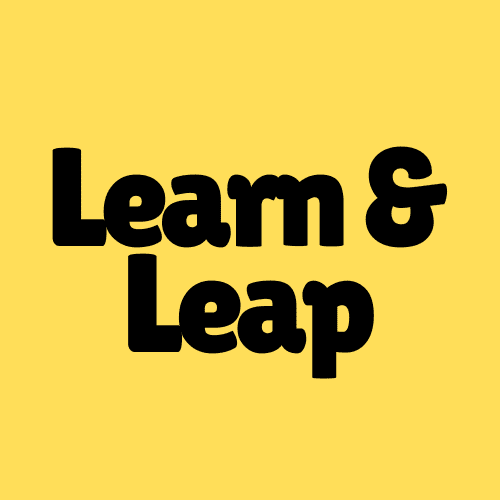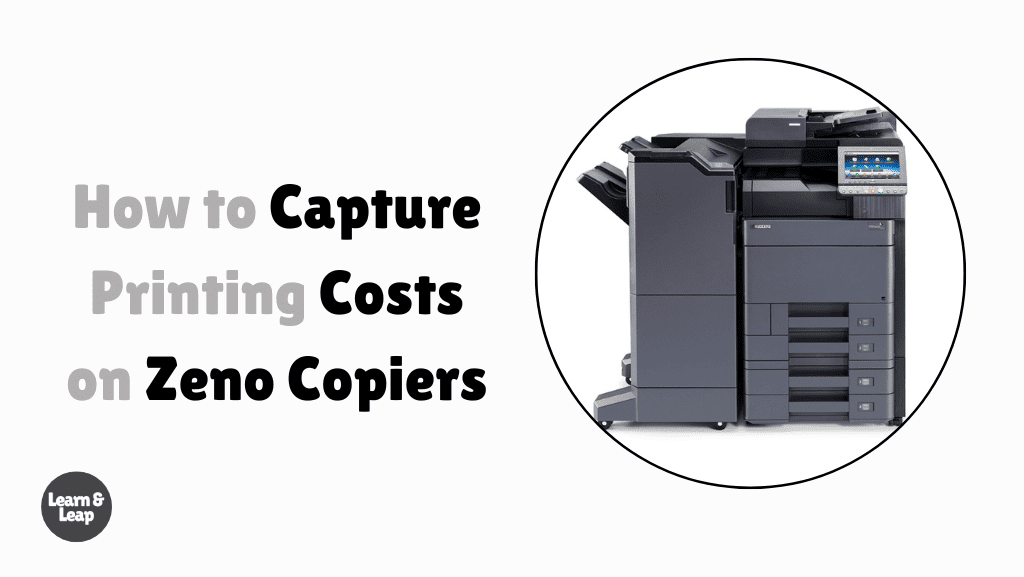
Table of Contents
How to Capture Printing Costs on Zeno Copiers
In today’s digital office environment, controlling printing costs is essential to maintaining a budget-friendly and efficient workspace. Zeno copiers, known for their reliability and features, are widely used, but many businesses overlook how much they spend on printing.
Capturing these costs is crucial for ensuring that your office isn’t overspending. This blog post will help you understand how to capture printing costs on Zeno copiers effectively and provide practical tips to help you manage and reduce your printing expenses.
This is how to capture printing costs on Zeno copiers: Start by using the built-in print management software to track paper usage, toner consumption, and maintenance. Calculate the cost per page by dividing the price of toner and paper by the total number of pages printed. Factor in any maintenance or repair costs to get the full picture. Regularly review these reports and set quotas or restrictions to monitor and control print usage efficiently.
Now that you have a quick answer, let’s dive deeper into the specifics of how you can capture and optimize printing costs with Zeno copiers.
Why Capturing Printing Costs Matters
Capturing printing costs isn’t just about keeping your finances in check; it’s also about understanding how resources are being used within your organization. If left unchecked, printing can become an unpredictable expense, especially in large offices where multiple employees print daily.
Here’s why capturing these costs is vital:
- Budgeting: Knowing how much printing costs you allows for more accurate budgeting.
- Efficiency: It helps identify areas where you can reduce waste.
- Cost reduction: Tracking costs enables you to find more affordable alternatives for paper, toner, or maintenance services.
Let’s move into how to capture these costs specifically on Zeno copiers.
How to Capture Printing Costs on Zeno Copiers
Capturing printing costs involves monitoring a few key factors that contribute to the total expense. Zeno copiers come with tools that make it easy to track and calculate these expenses. Here’s a step-by-step guide on how you can do it.
1. Use Built-In Print Management Software
Many Zeno copiers come with integrated print management tools. These tools allow you to track how many pages are printed, how much toner is used, and the costs associated with each print job.
- Page Count: The software can track the number of pages printed by each user. This is important because different departments may have different printing needs.
- Toner Usage: Toner is one of the most expensive consumables, so tracking toner usage per page can help identify if the copier is efficient.
- User Access Control: Some Zeno copiers allow you to set print quotas for each user or department, which helps prevent excessive printing.
2. Calculate Cost Per Page
To fully capture your printing costs, you need to calculate the cost per page. Here’s how you can do it:
- Toner Cost: Divide the price of the toner by the total number of pages it can print. For example, if a toner cartridge costs $100 and prints 1,000 pages, the cost per page for toner is $0.10.
- Paper Cost: Add the cost of paper per sheet, which is typically $0.01 to $0.03 depending on the type of paper.
- Maintenance: Factor in maintenance costs, including any repair services or parts replacements.
When you add all of these costs together, you’ll have a clear idea of how much each printed page costs your organization. Knowing this cost helps in setting realistic printing budgets.
3. Track Printing by Department or User
Some Zeno copiers allow you to track printing by department or user, making it easier to understand which areas of your business are driving up printing costs. Here’s why this matters:
- Departmental Accountability: When you can track printing per department, you can hold specific departments accountable for their usage.
- Print Quotas: Setting print quotas for departments helps prevent unnecessary printing and keeps costs in check.
4. Implement Cost-Saving Features
Zeno copiers come with several features designed to help reduce printing costs. Make sure these features are enabled to get the most out of your copier.
- Duplex Printing: Printing on both sides of the paper can cut your paper costs in half.
- Toner-Saving Mode: Using toner-saving mode can reduce toner consumption without affecting the quality of the prints too much.
- Draft Mode: For internal documents, draft mode uses less ink and toner, further reducing costs.
By using these features, you can lower the overall cost of printing while maintaining the necessary output for your business.
How to Save on Printing Costs

Once you’ve captured your printing costs, the next logical step is to reduce them. Here are a few ways you can save on printing costs without compromising on quality.
1. Go Digital Where Possible
- Paperless Solutions: Encourage the use of digital documents and communication to reduce the need for printing.
- Cloud Storage: Storing documents in the cloud allows easy access and sharing without needing to print.
2. Implement Strict Printing Policies
- Print Only When Necessary: Encourage employees to print only what is essential. You can also set limits on color printing or high-quality printing.
- Centralized Printing: Instead of having individual printers, use a central Zeno copier for all departments, which can reduce the overall cost.
3. Monitor and Adjust
Regularly monitoring your printing costs allows you to adjust your practices to ensure you’re staying within your budget. If you notice certain departments or users exceeding their quotas, you can address the issue early before it becomes a larger problem.
How to Expense Printing Costs
Expensing printing costs depends on how you categorize these costs within your business’s financial system. Typically, printing expenses fall under office supplies or computer consumables. Here’s how you can properly expense these costs.
- Office Supplies: Costs for paper, ink, and toner typically fall under office supplies in your accounting system.
- Computer Consumables: If your company uses a lot of printing or sees it as a key part of operations, you might want to categorize it as computer consumables, which include all consumable tech items.
By expensing printing costs correctly, you can ensure that your budgets accurately reflect the financial impact of printing on your business.
FAQ Section About How to Capture Printing Costs on Zeno Copiers
How to figure out cost per page printing?
To answer the question of how to figure out cost per page printing, first, calculate the cost of toner and paper for each page. Then, add any maintenance costs. Divide the total cost by the number of pages printed to get the cost per page.
How to save on printing costs?
In response to how to save on printing costs, you can implement strategies like using duplex printing, enabling toner-saving modes, and setting print quotas for employees to limit excessive printing.
How to expense printing costs?
To answer the question of how to expense printing costs, you can categorize them under office supplies or computer consumables in your accounting software. This ensures that your printing expenses are accounted for correctly.
How do I cut print costs?
To address how to cut print costs, you can enforce a company-wide policy to reduce unnecessary printing, use cost-saving modes on Zeno copiers, and track usage by department to hold them accountable.
How to capture printing costs on Zeno copiers?
In response to How to Capture Printing Costs on Zeno Copiers, monitor factors such as toner and paper usage, use built-in software to track usage by user, and regularly review cost reports to ensure accuracy.
Conclusion
Capturing printing costs on Zeno copiers doesn’t have to be complicated. By leveraging the tools that come with the copiers, calculating the cost per page, and monitoring usage, you can get a clear picture of your printing expenses.
This knowledge is essential for making smart financial decisions and optimizing your office’s print budget. So, start tracking your printing costs today, and watch how small changes can lead to big savings.